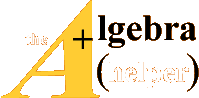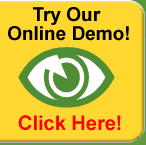PURPOSE: This handout was created to provide you
with step-by-step instructions on how to perform various
matrix operations when using Microsoft Excel.
Many of the Microsoft Excel functions that you will be
using to complete
these matrix operations are array functions – returning more than one
value at a time. To enter an array function into a Microsoft Excel
worksheet, you must hold down the CTRL and SHIFT keys while pressing
the ENTER key: (CTRL+SHIFT+ENTER).
How to organize (enter) data in matrices:
A computer spreadsheet is a series of small blocks (cells)
where the columns
are labeled with capital letters and the rows are labeled by numbers. To enter
a matrix into Microsoft Excel, simply type each matrix element into its own
small block (cell).
Pressing ENTER after each entry will make the cursor go
down to the next
cell. Pressing the RIGHT ARROW key after each entry will make the cursor
move to the next cell to the right.
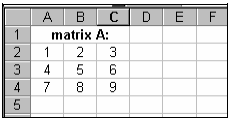
How to add matrices :
1. Enter the data of each matrix.
2. Highlight another section of the worksheet (near
the given matrices) that has the same
dimensions as the answer matrix.
Let's say that we wish to find: [A] + [B]
Since we are adding two 3 x 3 matrices , the
sum matrix will also be 3 x 3.
3. Type: = (A2:C4) + (E2:G4)
(This will appear in the formula bar .)
4. Since this answer will result in an array (matrix), you
will need to: CTRL+SHIFT+ENTER
(NOTE: Braces will surround the formula.)
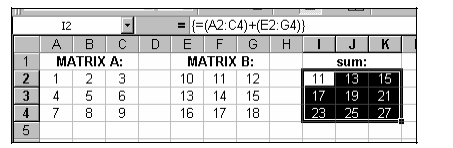
How to subtract matrices :
1. Enter the data of each matrix.
2. Highlight another section of the worksheet (near
the given matrices) that has the same
dimensions as the answer matrix.
Let's say that we wish to find: [A] – [B]
Since we are subtracting two 3 x 3 matrices, the
difference matrix will also be 3 x 3.
3. Type: =(A2:C4) – (E2:G4)
(This will appear in the formula bar.)
4. Since this answer will result in an array (matrix), you
will need to: CTRL+SHIFT+ENTER
(NOTE: Braces will surround the formula.)
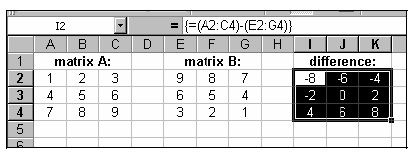
How to find the transpose of a matrix:
1. Enter the elements of the given matrix.
2. Highlight another section of the worksheet (near the
given matrix) that has the same dimensions as the
answer matrix.
Since we are finding the transpose of a 2 x 3 matrix,
the answer will be a 3 x 2 matrix.
3. Type: = TRANSPOSE(A2:C3)
(This will appear in the formula bar.)
4. Since this answer will result in an array (matrix), you
will need to: CTRL+SHIFT+ENTER
(NOTE: Braces will surround the formula.)
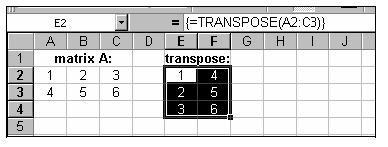
How to multiply a matrix by a scalar (real number):
1. Enter the elements of the given matrix.
2. Highlight another section of the worksheet (near
the given matrix) that has the same dimensions as
the answer matrix.
Let's say that we wish to multiply the given matrix
of a scalar of three (3). Since we are multiplying a
4 x 3 matrix by the scalar, our result will also be a
4 x 3 matrix.
3. Type: = 3 * (A3:C6)
(This will appear in the formula bar.)
4. Since this answer will result in an array (matrix), you
will need to: CTRL+SHIFT+ENTER
(NOTE: Braces will surround the formula.)
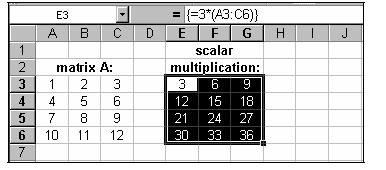
How to multiply two matrices:
1. Enter the data of each matrix to be multiplied.
2. Highlight another section of the worksheet (near
the given matrices) that has the same dimensions
as the answer matrix.
Let's say that we wish to find the product of matrix
A (3 x 3) and matrix B (4 x 3). Recall that the
number of columns of the first matrix must be
equal to the number of rows of the second matrix to produce a product matrix.
Therefore, we must find the
product of [B] x [A] – which will be a 4 x 3 matrix.
3. Type: = MMULT(E2:G5, A2:C4)
(This will appear in the formula bar.)
4. Since this answer will result in an array (matrix), you
will need to: CTRL+SHIFT+ENTER
(NOTE: Braces will surround the formula.)
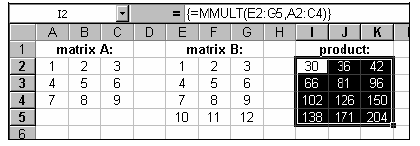
How to find the inverse of a square matrix :
1. Enter the square matrix that is to be inverted.
2. Highlight another section of the worksheet (near the
given
matrix) that has the same dimensions as the given square
matrix.
Since we were given a 3 x 3 matrix, its inverse will also
be
a 3 x 3 matrix.
3. Type: = MINVERSE(A2:C4)
(This will appear in the formula bar.)
4. Since this answer will result in an array (matrix), you
will need to: CTRL+SHIFT+ENTER
(NOTE: Braces will surround the formula.)

How to find the determinant of a square matrix:
1. Enter the given square matrix.
2. Highlight a cell of the worksheet (near the given
matrix) where you wish the answer to appear.
In the diagram at the right, the answer will appear
in cell F2.
3. Type: = MDETERM(A2:C4)
(This will appear in the formula bar.)
4. Since this answer will NOT result in an array (matrix)
of more than one answer, you may just press ENTER to
get the result. (However, if you forget – and do CTRL+SHIFT+ENTER, you will get
the same result.)
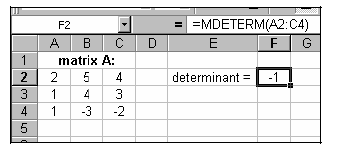
How to use inverse matrices to solve systems of linear
equations:
Let's say we wish to solve this system of equations:
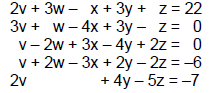
The matrix equation for this system is:
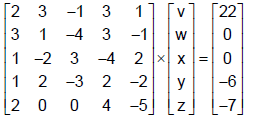
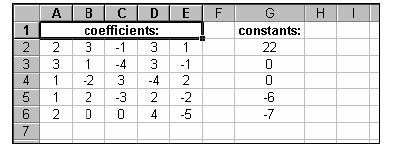
1. Enter the data for the coefficient matrix and the
constant matrix (as shown at the right).
2. Find the inverse of the coefficient matrix.
Highlight: cells A9 to E13
Type: = MINVERSE(A2:E6)
Remember to CTRL+SHIFT+ENTER.
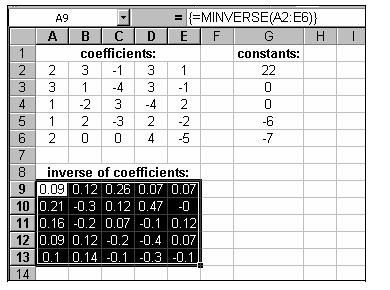
3. Multiply the "inverse matrix" by the constant matrix.
Highlight: cells G9 to G13
Type: = MMULT(A9:E13, G2:G6)
Remember to CTRL+SHIFT+ENTER.
4. The answers to the given system will appear in the
resulting matrix.
In the given example, the solutions are :
v = 1
w = 2
x = 3
y = 4
z = 5
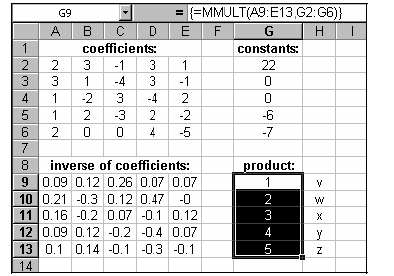
Recall: A matrix will have no inverse if its determinant
is zero . So, before attempting to find the inverse of a
coefficient matrix, you may want to check the value of its determinant. If the
coefficient matrix of a system
of linear equations has a determinant equal to zero, the system will not have a
unique solution. And, you
will have to find the general solution by hand – using the Gauss-Jordan
Elimination Method